Bi-directional links
A hierarchy is the best way for our minds to organize topics about what we know. But when it comes to connecting ideas, nothing beats linking them together.
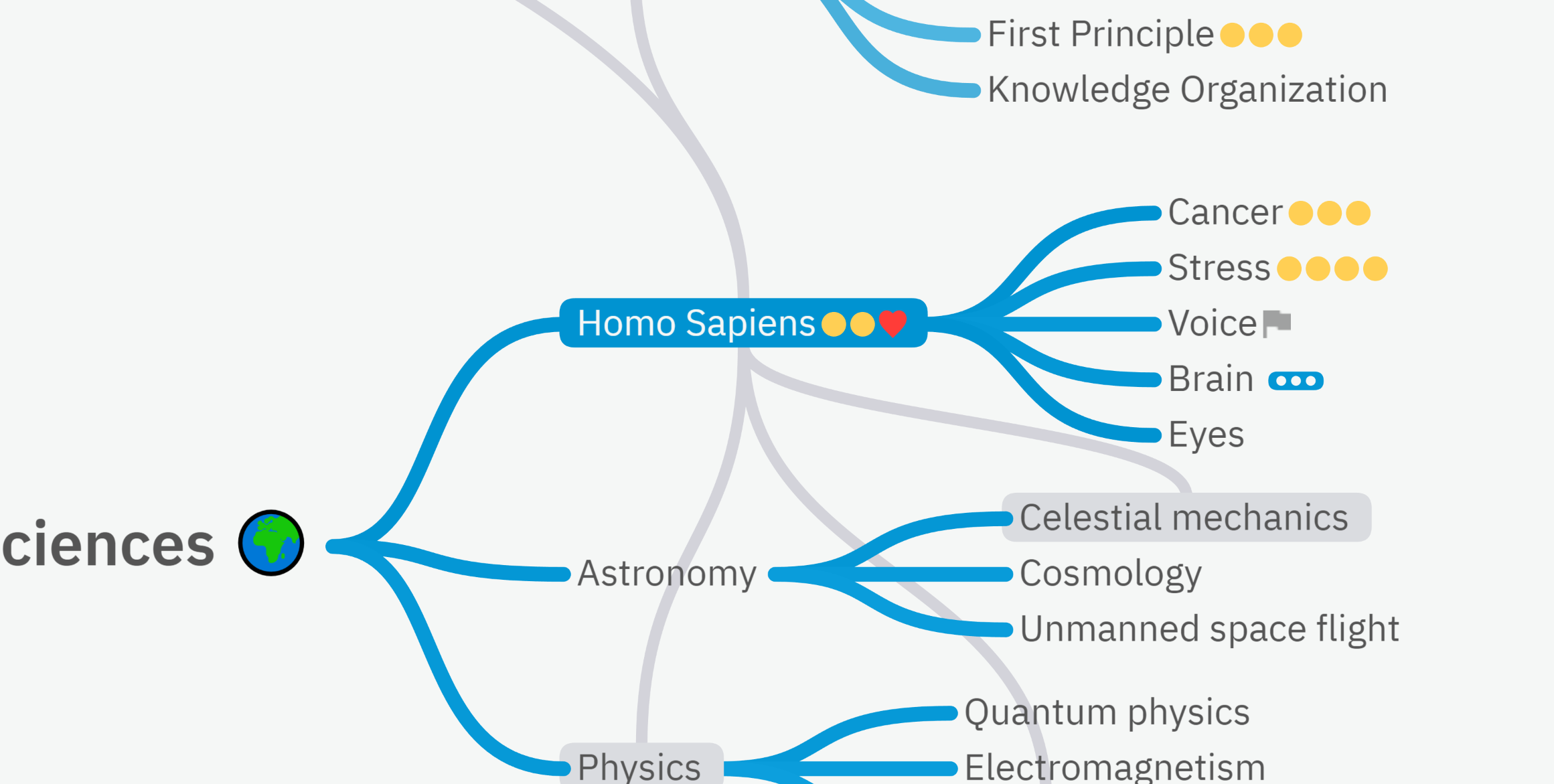
You can now link a topic together with several other topics in Emberly!
Our brain loves hierarchy to organize. For that purpose, you still have your knowledge tree's fast and intuitive hierarchy.
However, that's not how our mind likes to think about ideas. Our minds are like a spiderweb of interconnected thoughts. And now, you can build this web of connected ideas inside Emberly when you need to. It's like the best of both worlds!
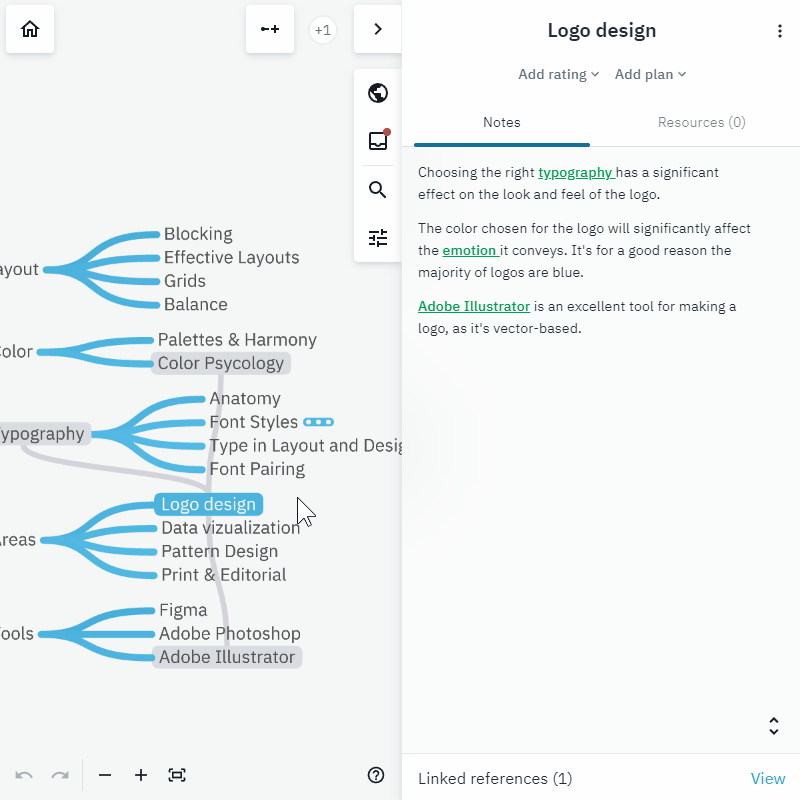
You can link topics together while taking notes, creating an interconnected collection of thoughts. This helps solidify your understanding of a concept by connecting it to other concepts, helping you with retention by building a fundamental understanding of what you are learning.
The bi-directional linking in Emberly works very similarly to other tools with this feature. For example, Notion and Obsidian. However, we have made it a bit different to play on the strengths of Emberly.
We have been working hard to get this one right. And we can't wait to hear your feedback.
You create links to other topics from your notes
When you write your notes, you can select words and create links to topics and resources inside Emberly. You create them much like you create regular hyperlinks to websites in your text. The difference is that you link to things inside Emberly.
But the cool part is that you can see these references visualized in the tree. These links will show as grey lines showing references to other topics.
Here is how you reference another topic—step by step.
- Step 1: Open note in Emberly
- Step 2: Highlight the word you want to reference
- Step 3: Click the "reference icon" in the floating menu. (It's the icon to the far right).
- Step 4: The search panel will now open. Please search for the topic you want to reference, and click it.
References work in all note fields in Emberly. Both the topic notes and in the notes inside your resources.
See all the topics linked to a topic
If you're on a topic that's referenced another place in Emberly, you will see a "Linked Mentions" notification at the bottom of the Notes tab.
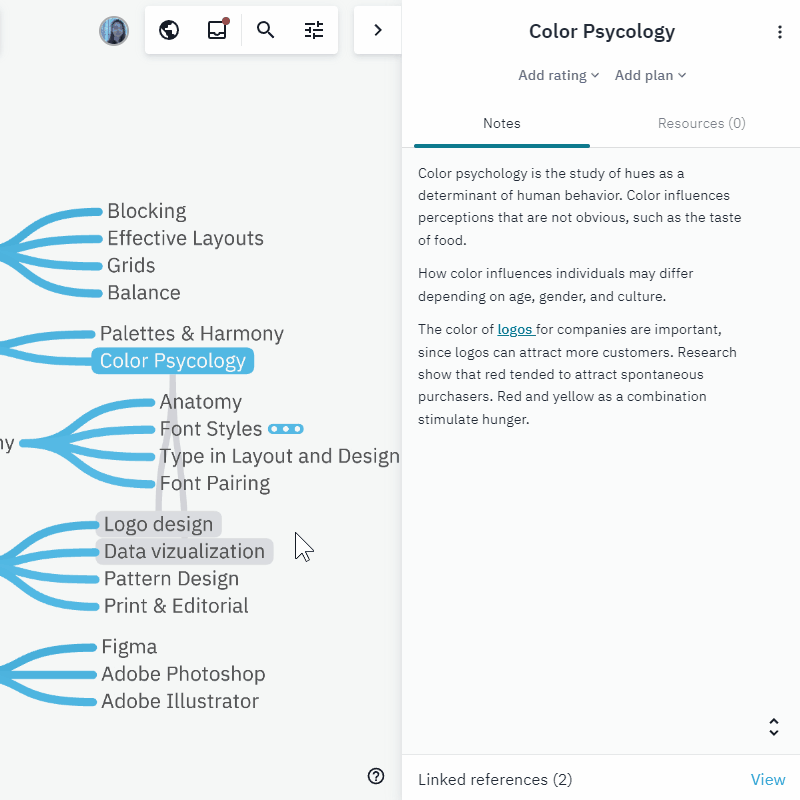
Linked Mentions show you all the places where the current topic is referenced: both other topics and resources.
That's all for now. Have a delightful day!