How to install Emberly
Emberly is handier when you have it installed on your device. Here's how you do it on your PC, Mac, and phone.
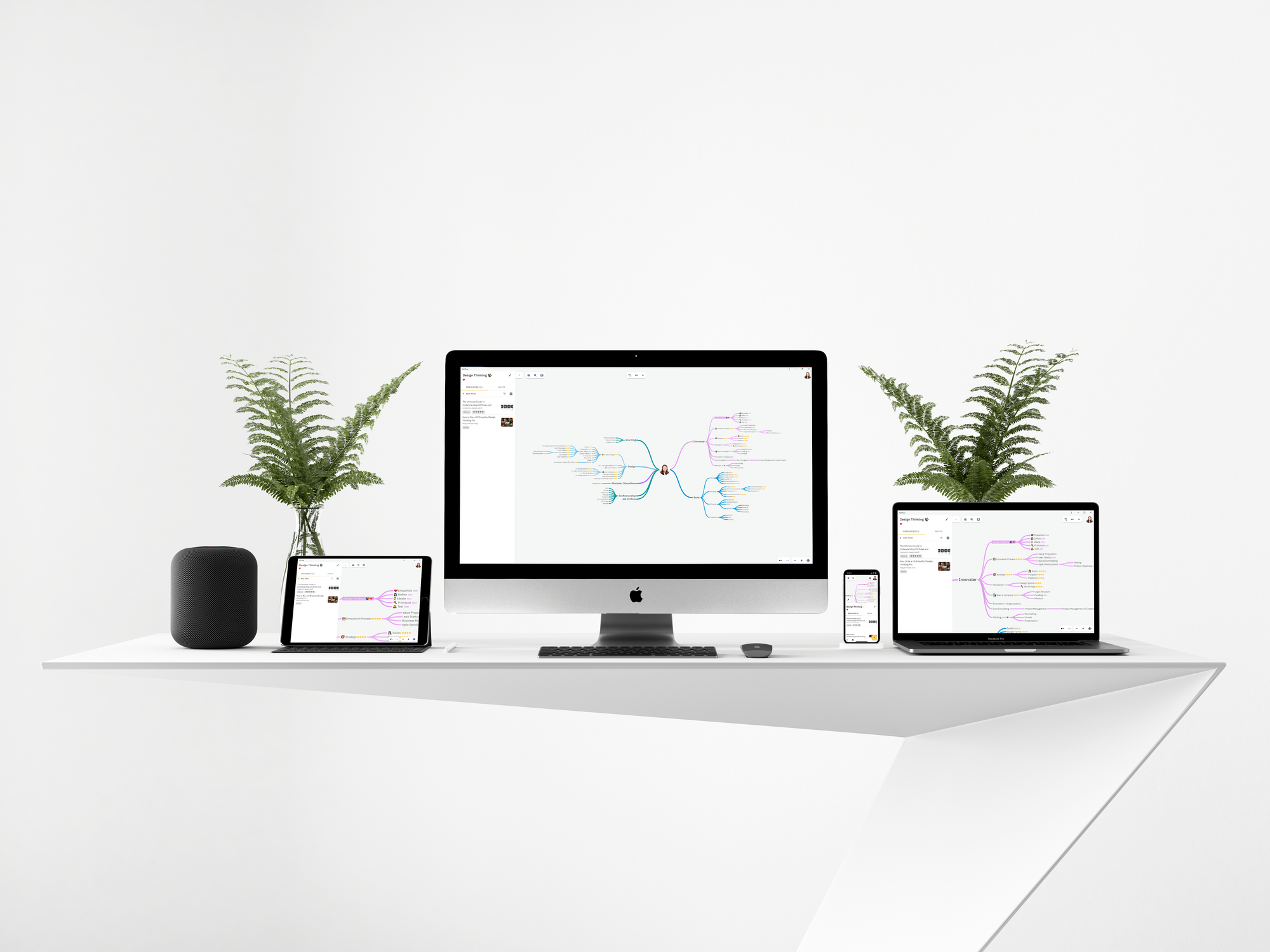
Emberly is a Progressive Web App (PWA). PWA's are hybrid web pages that can be downloaded to your device just like a native APP and designed to look and feel like a regular app.
Here's how to install Emberly on different platforms:
Install Emberly on PC and Mac
Emberly can be installed as a PWA from many different browsers. Here is how you do it on Google Chrome and Microsoft Edge.
Install using Google Chrome
- Open the Ember.ly website in Chrome.
- Go to Setting (The icon that looks like
⋮, on the top right corner next to address bar) - Choose
Install emberlyoption. - Click "Install" in the window that pops up.
An Emberly window will now pop up. There will also be a shortcut to Emberly placed on your desktop.
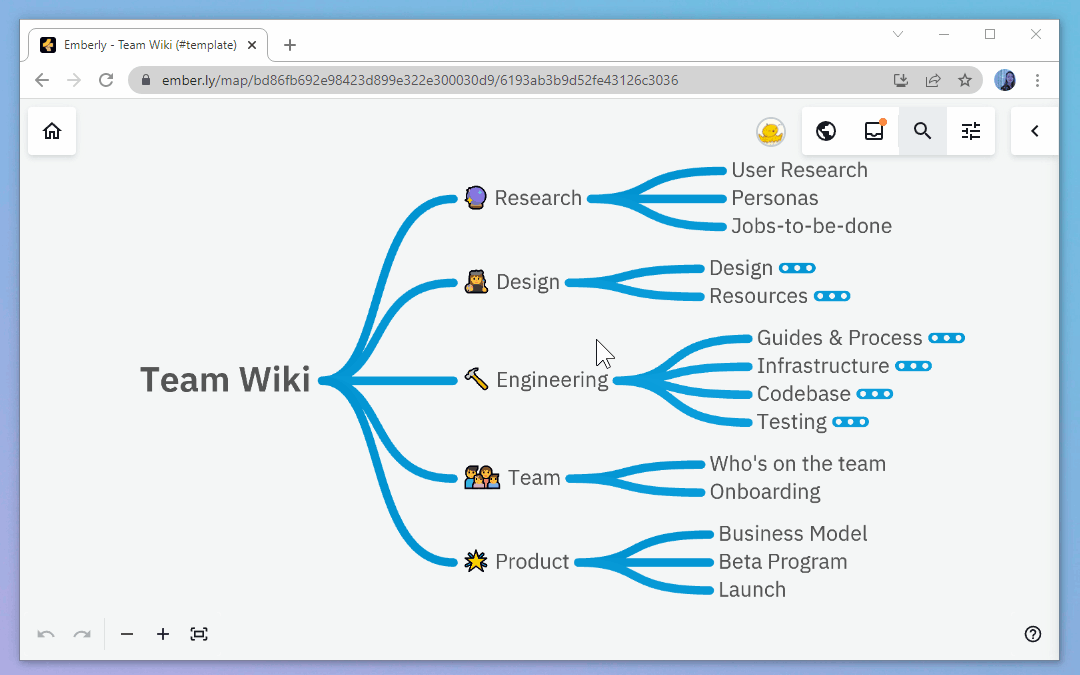
Install using Edge
- Open the Ember.ly website in Edge
- Go to Setting ( The icon that looks like •••, on the top right corner next to address bar)
- Choose Apps→Install emberly
- Click "Install" in the window that pops up.
An Emberly window will now pop up. There will also be a shortcut to Emberly pinned to your taskbar.
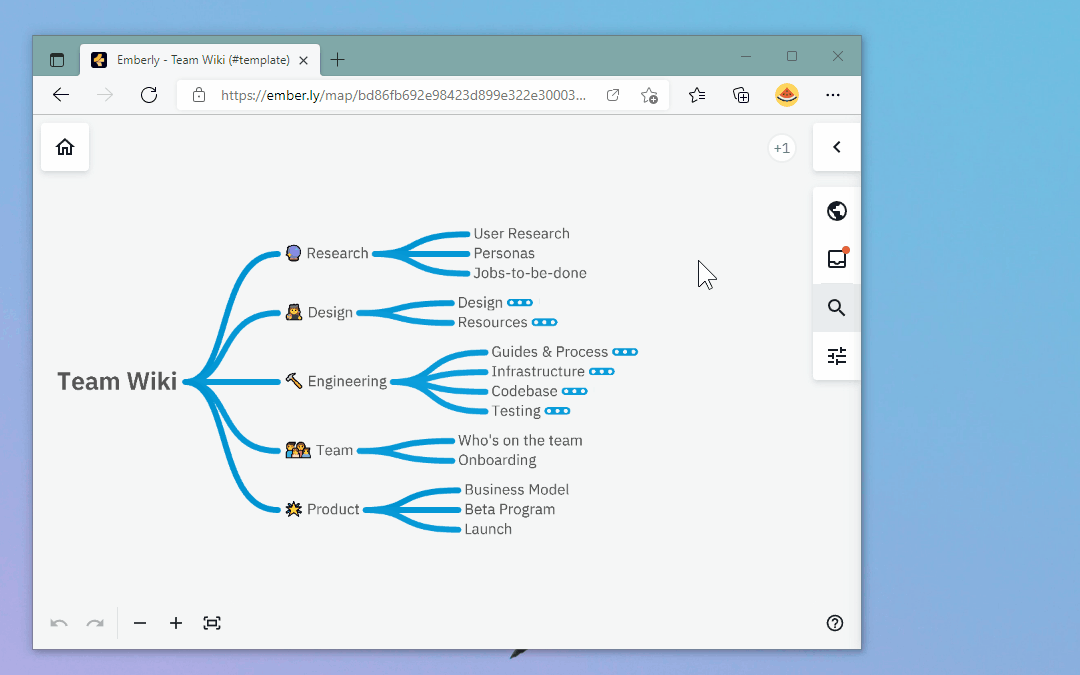
iPhone and iPad
- Open Safari on your iPhone
- Go to the ember.ly website
- Tap the Share button on Safari
- Find by slide to the right "Add to Home Screen."
- Tap it, then tap Add (top right)
Done! Now you will see Emberly on your home screen.
Android
- Open Chrome on your Android Mobile Device
- Go to the ember.ly website
- Tap Settings (Top right corner) on Chrome
- Slide down and tap "Add to Home Screen."
Done! Now you will see Emberly on your home screen.
Did we miss something? Let us know at hi@ember.ly, or over at Discord ✌️